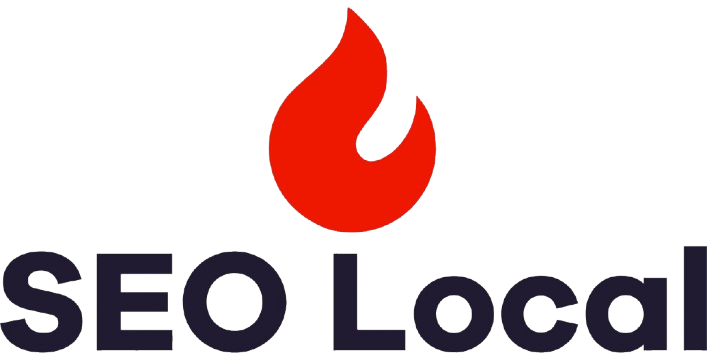Verification Process
Adding Keywords Later
Last Updated: November 29, 2024If needed, you can add additional keywords for your business at any time by navigating to the Business List page and clicking on the business: Click on the Add Keyword option for the specific business. Add more keywords in the provided field. Click Submit to initiate verification for the newly added keywords. You can also...
Important Notes
Last Updated: November 29, 2024The system only verifies keywords against the business website you provided and ensures relevance to Google search results. Ensure that the keywords you add are accurate and relevant to your business to maximize the chances of verification success. Keywords can be updated, added, or removed based on your business needs, but each change will trigger...
Keyword Status Example
Last Updated: November 29, 2024As shown in the image: Verified Keywords: In green (e.g., “Advance Auto Parts”). Unverified Keywords: In red (e.g., “iv therapy”). Pending Keywords: Displayed with no color coding, indicating they are yet to be verified(e.g., “automotive parts”).
Verification Process Steps
Last Updated: November 29, 2024Keyword Submission: After adding your business, you must provide at least three keywords that describe your company or its offerings. Click the Submit button to complete this step. 2. Automatic Verification: SEO Local verifies the submitted keywords against your website to confirm their relevance and accuracy. The system checks if the keywords appear when searching for...
Verification Process
Last Updated: November 29, 2024Once you add your business and keywords in SEO Local, the system automatically initiates the verification process for the keywords. This process ensures that the keywords are actively associated with your website and can be found during a Google search. Below are the details of how the verification process works and how the results are...